You are here
Importing the Certificate Authority
You may have been directed here by some other site to import a Certificate Authority into your System.
This page will show you how to import the Apolonio Trusted Root certificate into Windows and Firefox. There are other places to import a trusted root certificate as well like Java and OpenVPN, also Linux has its own locations as well, but this only covers Windows which should take care of Internet Explorer and Google Chrome, and a second set of instructions for firefox.
How the Warnings Appear
If you do not import our trusted root certificate you will see this error message when going into our secured sites
Internet Explorer Warning
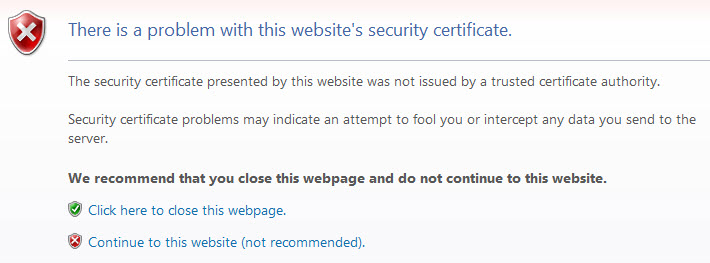
Firefox Warning
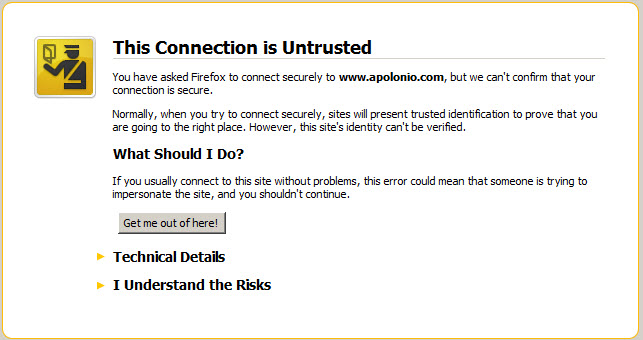
Importing Into Windows
Open up Internet Explorer and click http://www.apolonio.com/certs/ca.der
Select Open
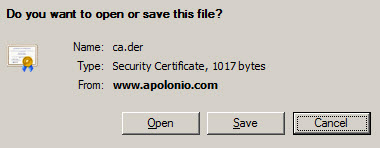

You may get a security warning, you will need to click Allow
Click Install Certificate - Next


Select Place All Certificates in the Following Store, Make sure you use Trusted Root Certificate Authorities, then click next and finish.
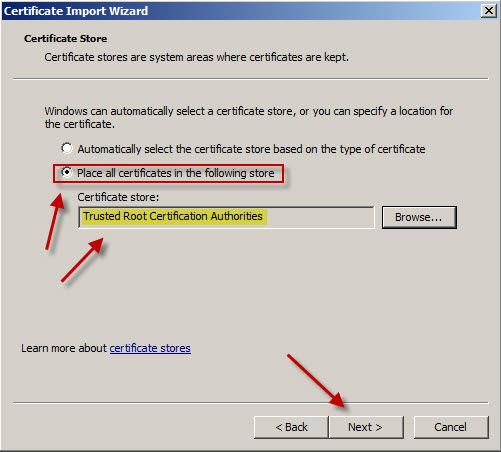
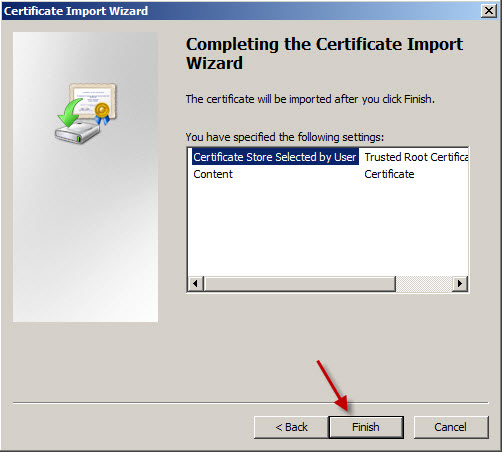
Select Yes
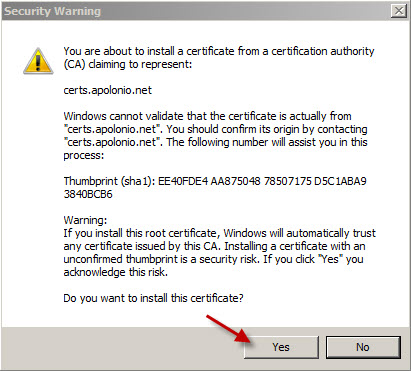
OK
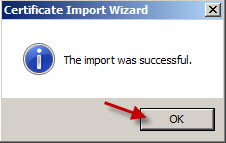
An OK for the last time.
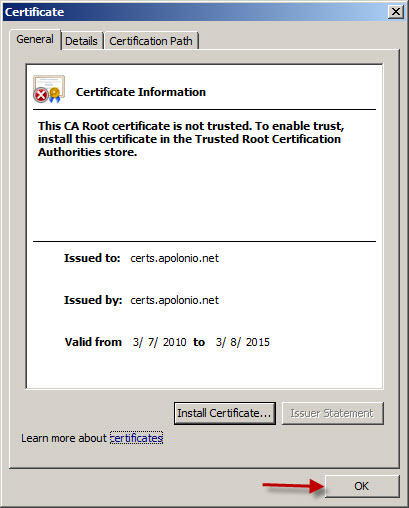
Importing Into Firefox
Click On Tools Options, Go to the Encryption Tab and select View Certificates
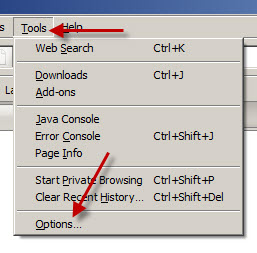
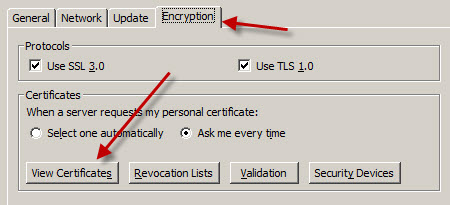
Press the Import Button

In the filename section type http://www.apolonio.com/certs/ca.der
This will download the certificate file automatically.
Then press Open

Select the 3 Trust Options. then click the 3 OK buttons.
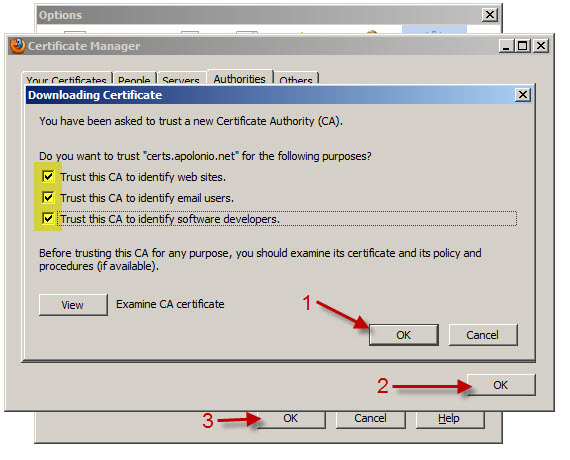
And you are done.
| Attachment | Size |
|---|---|
| 55.71 KB | |
| 75.95 KB | |
| 17.21 KB | |
| 57.37 KB | |
| 57.92 KB | |
| 67.07 KB | |
| 62.51 KB | |
| 49.82 KB | |
| 69.02 KB | |
| 10.84 KB | |
| 56.67 KB | |
| 25.74 KB | |
| 33.21 KB | |
| 71.2 KB | |
| 17.23 KB | |
| 77.94 KB |
Theme by Danetsoft and Danang Probo Sayekti inspired by Maksimer
